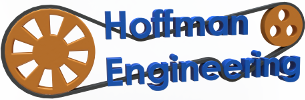An entry-level dual extruder 3D printer! – Geeetech A10M Review
Geeetech A10M Review Transcript
Introduction
Hey everyone, and welcome back to Hoffman Engineering. Today I’m reviewing the Geeetech A10M, an entry-level 3d printer with some interesting tricks up its sleeve. Let’s get into it!
Specs
The A10M is an entry level filament-based 3D printer from Geeetech. It is a Cartesian style printer, with the bed moving on the y axis. It has a build volume of 220 millimeters by 220 millimeters by 260 millimeters, which is a pretty decent size for an entry level printer. It comes with a standard 0.4 millimeter nozzle, and uses 1.75 millimeter diameter filament.
The trick with the A10M is that it has two extruders feeding into a single, mixing hot end. That’s right, this is a dual extruder with a hot end capable of mixing two different filaments together. And the Geeetech A10M is priced at $299 US dollars, often going on sale well below that. A dual-extruder printer at less than $300 dollars is an incredible value… that is, if it prints well.
Print Quality
Before we get into the dual-extrusion part, let’s talk about the quality of the prints you can expect from the A10M. Overall I am pretty impressed, the surfaces are smooth, the layers are consistent, and any artifacts that I’ve seen have more to do with my choice in print settings than what I could attribute to the hardware itself. It has handled layer heights between 0.1mm and 0.3mm with no problems. The print quality is right near the front of the pack when compared to other entry-level 3D printers I’ve reviewed.
Dual extrusion
But the A10M isn’t just limited to printing one color, this print’s specialty is dual extrusion. The two extruders are mounted at the top of the printer, with the bowden-tubes running down into a single hotend. This gives you the option to print like a normal dual-extruder, printing each color separately, but this design also lets you print with both colors at the same time, mixing them together in any ratio you desire.
You can achieve amazing gradients using this mixing ability, slowly fading from one color at the bottom to a different color at the top. And better yet, you can control this gradient directly on the printer itself. Using the control panel, you can tell it when to start and stop the gradient, and what ratios of the two extruders to use. Then start any print and the A10M will take care of controlling the extruders to make that gradient. It’s very user friendly, and doesn’t require any slicer setup, you just slice the file like a regular, one-color print and let the printer do the rest.
The “mixing” isn’t perfect, a mixture of 50-50 doesn’t result in a perfect blend of the two, but usually more likely that half the extrusion width is one color, and half is the other color. This could be seen as a feature, as you’ll see more of one color when viewing from the right, and more of the other when viewing from the left. That is what gives these ribbed vases such a neat effect when rotated. This all varies based on the filament you mix, some filaments have more pigment and don’t mix at all, like this black and gold. But some transparent filaments, like this orange and blue, can mix into a pleasing shade of green. So it’ll take some experimentation to find the best colors and brands of filaments to use.
If you want to use it as a normal dual-extruder, you can, just be sure to enable the prime-tower setting in your slicer. Since both colors use the same hot-end, the prime-tower will purge the extra plastic when it switches between the colors. Once you dial in the prime-tower size, you can get clean separation between the two colors. And the plus with a single-nozzle dual extruder is that you do not have to worry about a second hot end oozing while it’s not being used. That can be a problem, like this twisted cup that I printed years ago on my Makerfarm Prusa i3v, you can see oozing from the second nozzle on the side, while those artifacts don’t appear on the cup printed on the Geeetech A10M.
Rest of the Specs.
Now that we’ve talked about the party trick, lets finish talking about the hardware. Directly behind the extruders are filament runout sensors, which will pause your print if you run out of filament. The extruders themselves are based on the E3D titan design, with a geared stepper motor feeding the filament through. The rest of the axes are driven with standard Nema 17 motors, with physical lever-style endstops used while homing.
The other big feature geeetech advertises is the power-loss print recovery. If the machine suddenly loses power, when it turns back on it’ll ask if you want to resume the print. Then it’ll home the x and y axis (but not the z), and start printing from where it left off. It works pretty well. If you were lucky and it failed during infill you may not even notice, but if you were unlucky and it was a wall section you may see some artifacts. If you’ve ever tried to manually edit gcode to recover mid-print, you know this feature can be a life saver.
For inputs, the A10M has a micro-sd card reader and a USB port, so you can print directly from an SD, or send prints from your computer. It uses a typical two-row LCD panel with a pushable knob, it’s nothing fancy but it gets the job done. Moving over to the print bed, it’s an aluminum bed that you cover with an adhesive-backed mylar sheet. The bed is mounted to the y-axis with screws and springs in the four corners, allowing you to manually adjust the bed level. The included knobs make it easy to finely tweak the bed height, A+ for not requiring me to hunt down an allen wrench and pair of pliers to adjust it.
The frame is mostly v-slot aluminum extrusion, with folded sheet-metal parts for the electronics housing, LCD panel, and spool holders. The power supply screws into the frame, neatly tucked behind.
Assembly
Assembly was a breeze. The A10M comes mostly pre-assembled, it was just 4 screws to attach the upper sectionnto the bed section. Then a few more screws to attach the LCD panel, the power supply, and the two extruders and spool holders. Once everything was bolted together, you can plug in the neatly cable-managed wired according to their labels.
That was it, assembly done! Geeetech says it takes 15 minutes of assembly, but in reality it took me about 40 minutes while filming. They include all the tools needed, various size allen wrenches, hex wrenches, tweezers, zip ties, etc. It was still a very quick process, and simple enough that anyone can do it.
Concerns
As with any entry-level printer, there are some tradeoffs that were made on the A10M. The first is noise, the A10M is not the quietest printer. The default A4988 stepper drivers are relatively loud. And my unit had a slightly loose bolt under the bed that caused a loud vibration when the printer moved at just the right speed. The fans on the power supply and electronics box are constantly powered, so even at idle you’ll have fan noise. If you were planning on being in the same room while the printer was running for hours at a time, you may want to consider making an enclosure for it.
The second trade off is the bed. The mylar sheet that it comes with does have great adhesion with the PLA that I mostly print with. Sometimes, too much adhesion. It’s a delicate balance of getting that first layer just the right distance from the bed, otherwise you may have trouble actually removing the print. An exacto-blade and the included paint scraper can help, but be careful not to damage your bed. Or, if you are like me on my first day with the printer, be careful not to damage yourself. Because sometimes prints stick too well, you can find yourself applying a decent amount of force on the print bed which can affect the bed level, so I’ve had to tweak the bed level a few times in the last two weeks. I’ve actually already have a magnetic removable print bed that I’ll be replacing the standard bed with right after this review is done, but that’ll be for a future video.
The final concern is the runout sensor. Even though they come with the printer, in the firmware they are off by default. So if you were like me and skipped over that part of the manual, you may be confused why it didn’t pause. And after you enable it, the A10M does pause the print and give you a No Filament error, but the Change Filament option was missing from the menu so I had to change it manually. It’s a nice feature in theory, but the firmware could use some work.
During my testing I did have two print failures. The first was with this bulbasaur, where the printer just paused in the middle of the print. I’m not exactly sure what caused it, the printer just paused and started to cool down, then triggered a temperature warning when I tried to resume. I’ve done a dozen or so prints since then and it hasn’t happened again, so it might have just been a fluke.
The second failures were these eagle statues. I was printing them with a gradient of red at the bottom, switching to blue at the top. However, part way through, the extruder chewed through the blue filament, so it stopped extruding. The print finished though, and its kind of interesting to see how the red slowly stopped extruding towards the top. I restarted the print, and it stopped extruding the blue at the exact same z-level, so I believe this failure was caused by my own gcode and not the printer itself.
Final opinion
Overall, I am very impressed with the Geeetech A10M. It was quick to get up and running, the print quality is great for its price point, and the dual extrusion capabilities is a neat feature that can spruce up your prints. And while some features, like the filament runout detection, are not the most polished, it doesn’t break the experience. So if you are looking for an entry level 3D printer around the $300 us dollar price point, I’d happily recommend the A10M.
If you want to see more pictures of the prints, as well as print times and settings, you can view my profile at 3D Print Log linked in the description.
I’d like to thank Geeetech for sending me this printer to try out and be able to share it with all of you. If you are interested in the A10M, Geeetech is providing Hoffman Engineering viewers 10% off if you use their link below. It’s not an affiliate link, I’m not making any money off of it, I just thought it was nice for them to give a discount to my viewers.
So thank you all for watching! If you have any thoughts about the A10M, leave them in the comments below, and let me know if there are any 3D printers you’d like me to take a look at next. Thank you, and I’ll see you all next time.